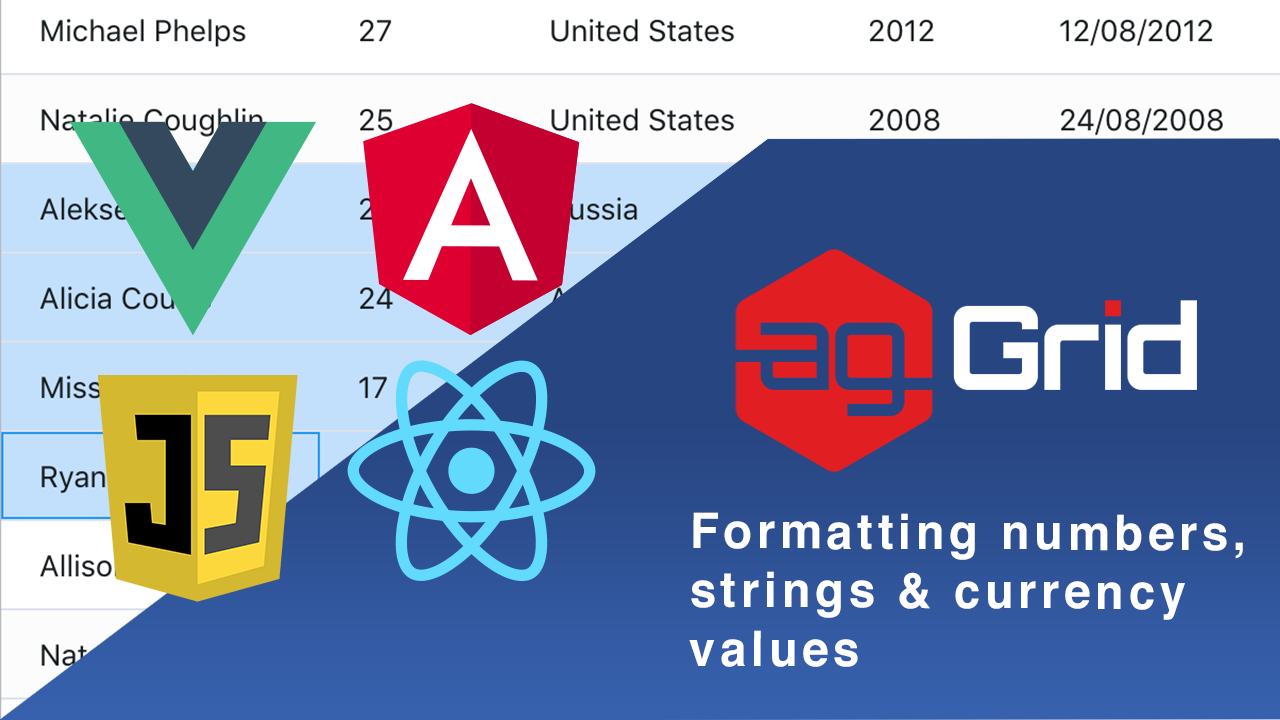
Formatting values is a must-have to deliver a great user experience in any application. This is why valueFormatters are one of the most used features of ag-Grid, giving users a great degree of flexibility with how their data is displayed.
What is a valueFormatter? The short, pithy and high-level answer is: something that makes the data easier to understand for people. The valueFormatter is a tool built to help people understand the data better, not the machine. To find out more, check out our documentation.
In this post, I'll illustrate how to format numbers, strings and currencies, along with some useful gotchas and examples. So grab a grid, grab some coffee and let's get formatting!
To illustrate, I'll be using the following example:
You’ll see three pairs of columns, each pair consists of one unformatted column and a duplicate column using a value formatter.
Let's go over these left to right, with each pair getting progressively more complex.
In this blog, we'll be going over:
- Number formatting with an inline valueFormartter
- String formatting with an external valueFormatter
- Formatting the filter values
- Formatting Currency by Passing Parameters to a valueFormatter
Recently I also made a video covering all the subjects in this and the next valueFormatters blog. So if you don't like the sound of my typing and prefer the sound of my voice, check it out!
Number formatting with an inline valueFormatter
Let’s start with formatting some numeric values. Take a look at the Number and Number Formatted columns in the screenshot below.
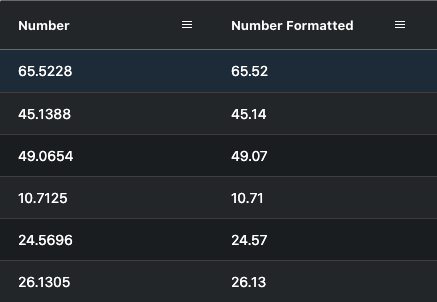
The column definitions for these are as follows:
{
field: 'number',
},
{
headerName: 'Number Formatted',
field: 'number',
valueFormatter: params => params.data.number.toFixed(2),
},In this case, we're formatting the value using the simplest version of a valueFormatter - an arrow function chopping a numeric value down to two decimal places, defined inline as part of the column definition. I love this example because it encapsulates most cases I've come across, a single transformation that makes complex data more human-friendly.
String formatting with an external valueFormatter
When you have more complex formatting logic, you can use an external valueFormatter. Let’s format a string value by capitalizing its first letter to illustrate this. This is shown in the ‘String formatted’ column in the screenshot below:
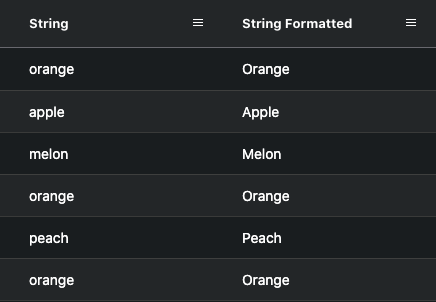
This formatting is implemented using the column definition code below:
{
field: 'string',
},
{
headerName: 'String Formatted',
field: 'string',
valueFormatter: stringFormatter,
filter: 'agSetColumnFilter',
filterParams: {
valueFormatter: stringFormatter,
},
},This time we see that the valueFormatter is a reference to a formatter defined elsewhere:
function stringFormatter(params) {
var fruit = params.value;
var firstChar = fruit.slice(0, 1).toUpperCase();
return firstChar + fruit.slice(1);
}And here it is. Note that just like the inline function above, the function — when invoked — will take params from the ag-Grid from which it extracts the relevant data. In this case it’s params.value — params.data.string would work as well and be more specific — and then slice off the first character, uppercase it and return the uppercase character with the tail of the initial string.
In the code above, you may notice that there's more than just a valueFormatter in String Formatted's column definitions. There's also a filter, agSetColumnFilter which is ag-Grid's standard set filter and filterParams in which we've also declared the valueFormatter again. This is related to filtering of formatted values, which we'll cover next.
Formatting the filter values
filter: 'agSetColumnFilter',
filterParams: {
valueFormatter: stringFormatter,
},By default, a valueFormatter will only be used for formatting the values in ag-Grid cells, and the filtering values will be generated from the underlying unformatted data. In order to format the filtering values for this column the same way as the column cell values, we need to pass the valueFormatter to the filter.
Please see this illustrated in the two screenshots below - first screenshot shows formatted (capitalized) values in the filter when the valueFormatter is passed to the filter, while the second screenshot shows the default behavior with unformatted values.
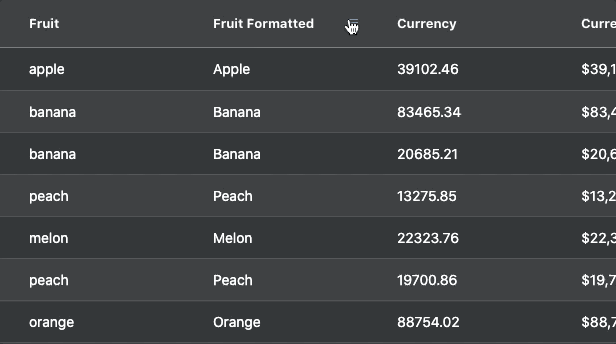
To see the difference for yourself, modify the sample by commenting-out the filterParams and opening up the setFilter in the String Formatted column, you'll note that the filtering values are not capitalized.
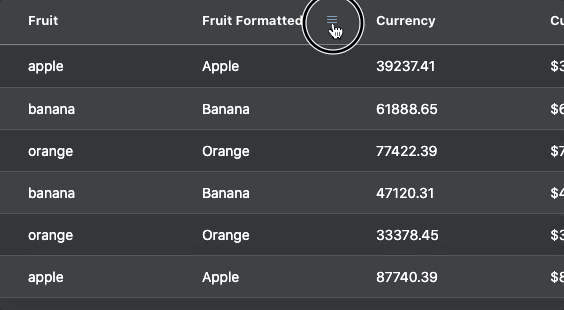
Formatting Currency by Passing Parameters to a valueFormatter
Now let’s step it up a notch to something we all use, want, and need more of, MONEY! In other words, let's look at how to quickly format currency values.

Currency formatting is illustrated in the Currency and Currency Formatted columns in the sample, as shown below:

Let's have a look at how to implement this using the code for the Currency and Currency Formatted columns:
{
field: 'currency',
},
{
headerName: 'Currency Formatted',
field: 'currency',
valueFormatter: params => currencyFormatter(params.data.currency, '$'),
filter: 'agNumberColumnFilter',
filterParams: {
suppressAndOrCondition: true,
filterOptions: ['greaterThan'],
},
},In the code segment above you can see how you can pass parameters to your formatter. In this case we're passing a currency symbol: '$'.
Once again, we're referencing a valueFormatter declared elsewhere. This time I've chosen to pass it the data as params.data.currency, though in this case params.value would work just as well.
Let's take a closer look at the valueFormatter definition:
function currencyFormatter(currency, sign) {
var sansDec = currency.toFixed(0);
var formatted = sansDec.replace(/\B(?=(\d{3})+(?!\d))/g, ',');
return sign + `${formatted}`;
}In this valueFormatter I've decided to chop off the decimal tail, and used this solution from Stack Overflow to add a comma after the third element from the right.
In this column we also have a filter, this time it's ag-Grid's agNumberColumnFilter in the filterParams, I've chosen to suppress the AND/OR conditions and limited the filtering options to greater than to keep things simple — find out more about these features on our documentation.
So that was part one of valueFormatters, but there's still something missing. Dates! In the next blog, I'll go through how valueFormatters can be used with date data, and how to configure your grid to sort and filter formatted date values.
To find out more about valueForamtters and to get an in-depth understanding of how they work, check out our example-filled documentation here. You can also find our documentation for sorting & filtering on the main ag-Grid site as well.
Lastly if you're new to ag-Grid and want to see what all the hubbub is about, why not try it out — for free — by checking out our getting started guides.
